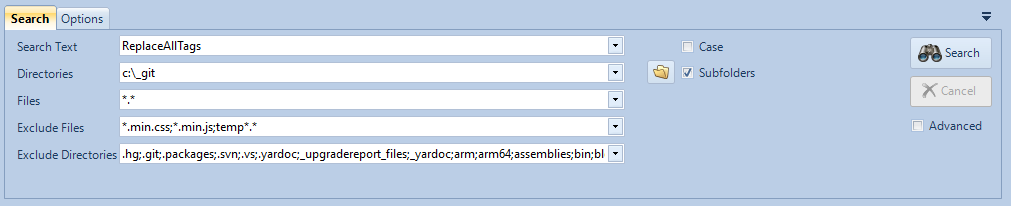
Search in just 4 easy steps
- Specify the Search Text
- Specify the directory to search by clicking on the folder icon
- Specify the file Wildcard pattern to search or leave blank to search for all known source code extensions.
- Click the search button
After searching, double click the File Name to open in the default editor or right click on the file for more options.
- Search Text - The text to search for. By default it is plain text. Click Advanced for more options. Hitting the Enter key will execute the search.
- Case Sensitive - If selected, perform a case sensitive search.
- Directories - A list of directories to be searched seperated by semicolon.
- Folder select a folder to be searched
- Subfolders - If selected, sub folders will be searched.
- Files - A list of file wildcard patterns to include seperated by semicolon. For other options, click Advanced
- Exclude Files - A list of wildcard patterns to exclude files seperated by semicolon. Fo other options, click Advanced.
- Exclude Directories - A list of wildcard patterns of directories to exclude seperated by semicolon. For other options click Advanced.
- Search - Perform a file search
- Cancel - Cancel the File Search
Navgation Buttons

The navigation buttons work like a DVD player. Navigate to the First Match, the Previous Match, Next Match, and Last Match.